The Release of Information (ROI) Setup screen allows administrators an overview of information for the facilities that can view consent records for Part 2 behavioral health medical data. An administrator can easily create a new organization to access or share the data, or see any missing information. This screen should be your initial spot to begin troubleshooting.
The screen also helps streamline the configuration of a ROI compatible Facility group.
Prerequisite
Because this screen is only available to administrators, a user must be assigned to the searchadmin_system group.
Add an Organization
Adding an organization through the ROI Setup screen is the easiest and best way to ensure that an organization is set up correctly to participate in Part 2 consent records:
- Click
- Enter the Facility Code. This will be used to create both the group and the symbol and is used to connect all ROI information. Enter only the code name and omit the prefix; the system will automatically append the prefix. Use only lowercase alphanumeric characters and the underscore (_). It is important to note that once it is created, it cannot be changed.Note:The configured default prefix is Facility_. All examples in the documentation will use the default prefix.
- Enter the Facility Display Name. This name is strictly for human readability purposes. It may be changed.
- Click .
Note that it may take a few minutes for the symbol to be created.
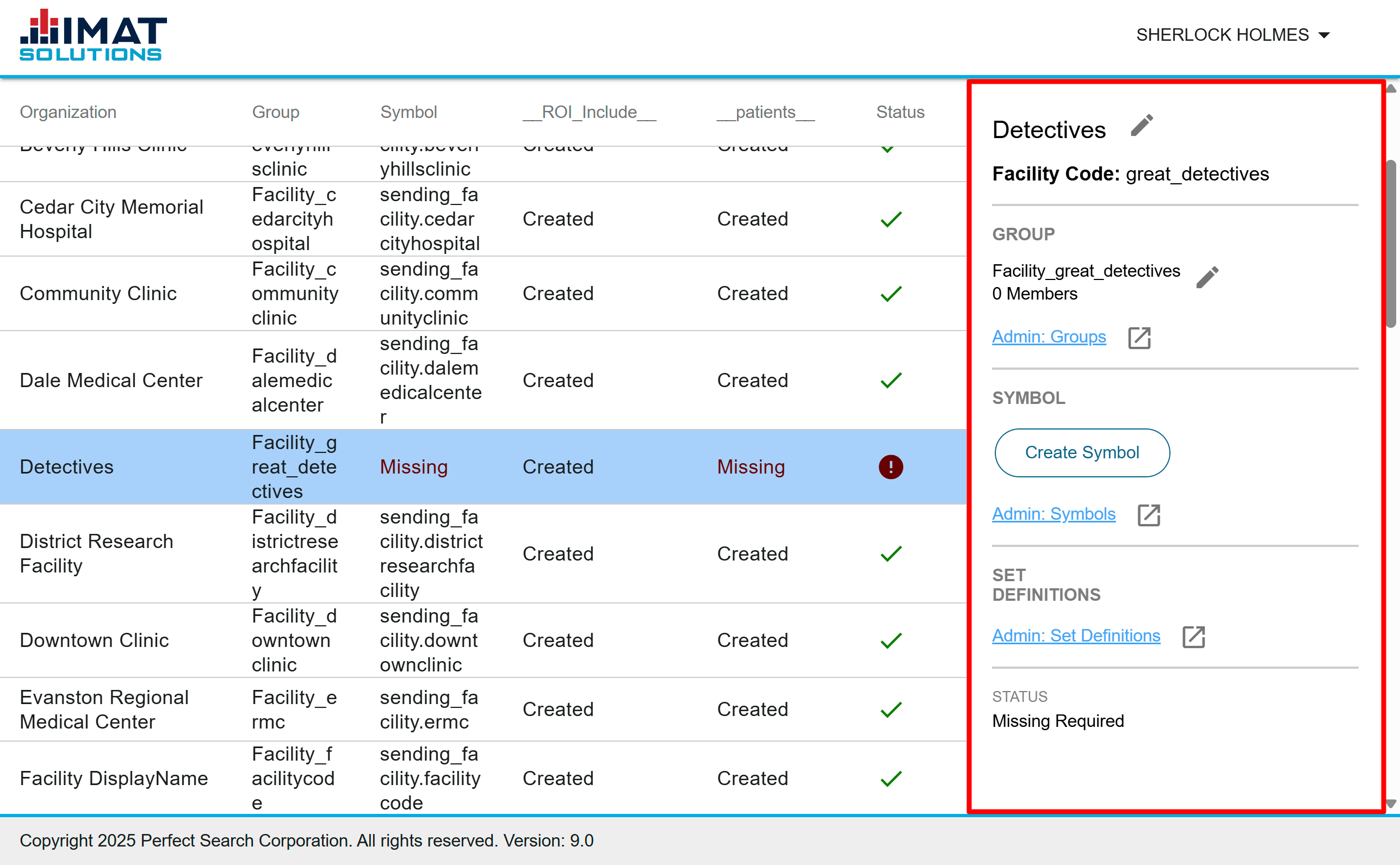 Click on image to zoom.
Click on image to zoom.Understand the Details
Items appear on this screen if they meet at least one of the criteria below:
- The facility appears in the facility_mapping.csv file (first column)
- The group name begins with Facility_ (second column)*
- A symbol name beginning with sending_facility has been created (third column)
- The facility is assigned to the Set Definition __ROI_Include__ (fourth column)†
- The facility is assigned to the Set Definition __patients__ (fifth column)†
All must exist to share behavioral health. A in the Status column indicates all information is present and consent records will work. Otherwise, is present, and all missing items must be resolved for ROI to work.
 Click on image to zoom.
Click on image to zoom.Filtering and Sorting
Use the filter options at the top to filter by all entries, complete entries, and those with missing information.
Sort the table by any column by clicking on the column heading. Cycle through ascending, descending, and original order by clicking multiple times on the column heading.
Edit Information
To edit any of the items, click on either or the link for the Groups, Symbols, or Set Definition Admin page from the side panel on the right.
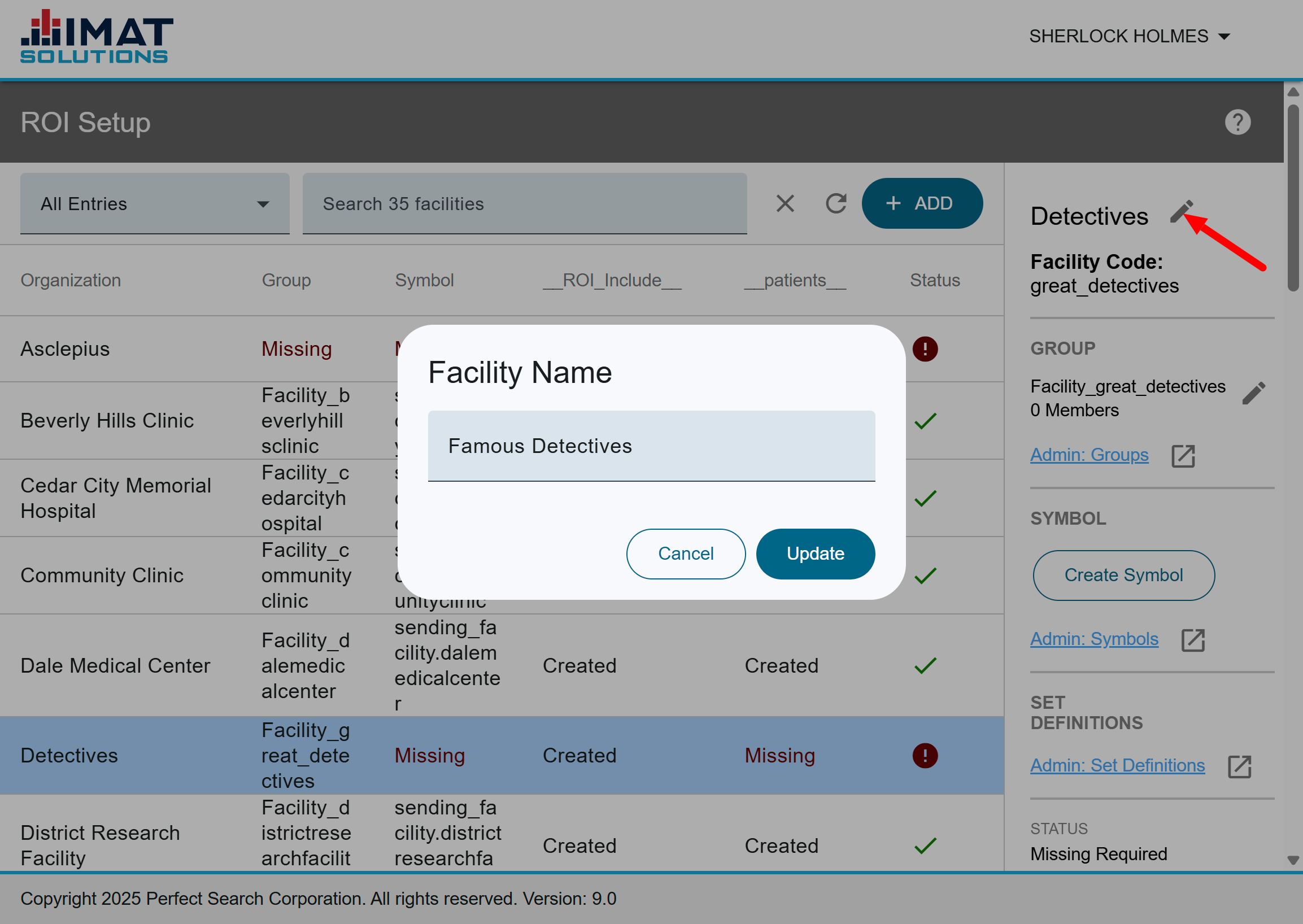
Edit an Organization Name
You may edit the name as it appears on this screen and any ROI-related screen. To edit a name:
- Click next to the organization's name.
- Change the Facility Name.
- Click .
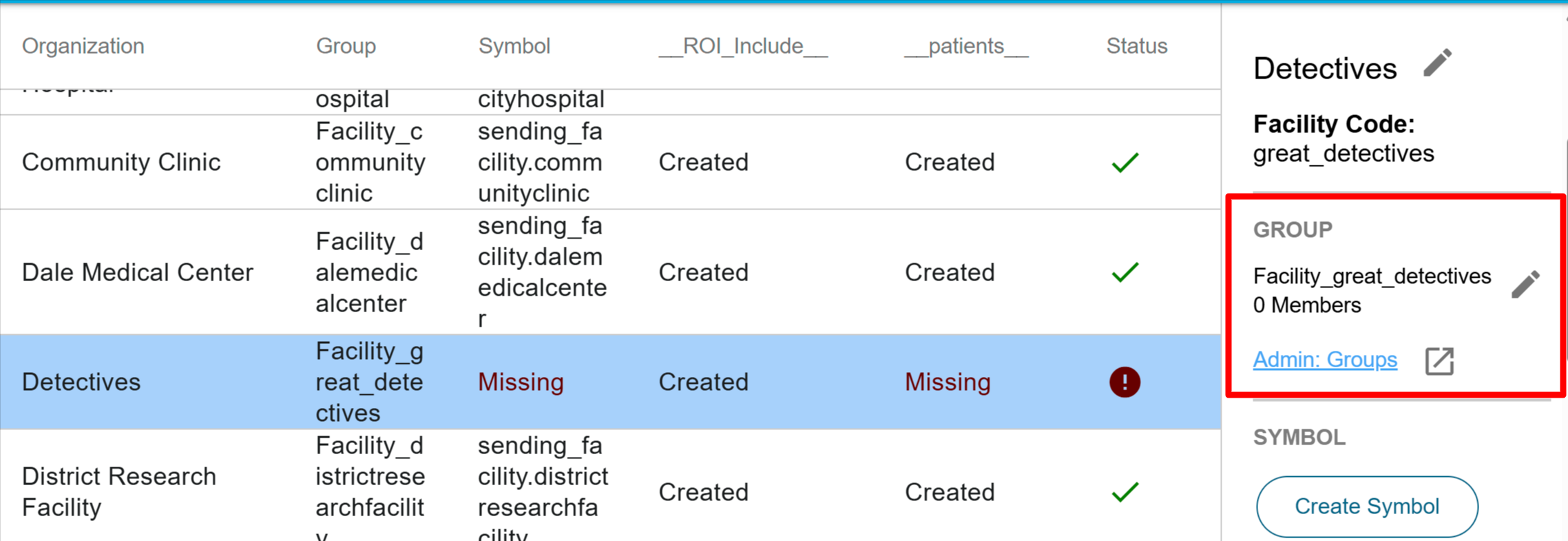 Click on image to zoom.
Click on image to zoom.Manage a Group
It is possible to manage group users through the ROI Setup screen. To do so, follow...
- Click next to the group name.
- Add or remove the users as needed.
- Click .
You can also use the link and edit groups in the Groups screen.
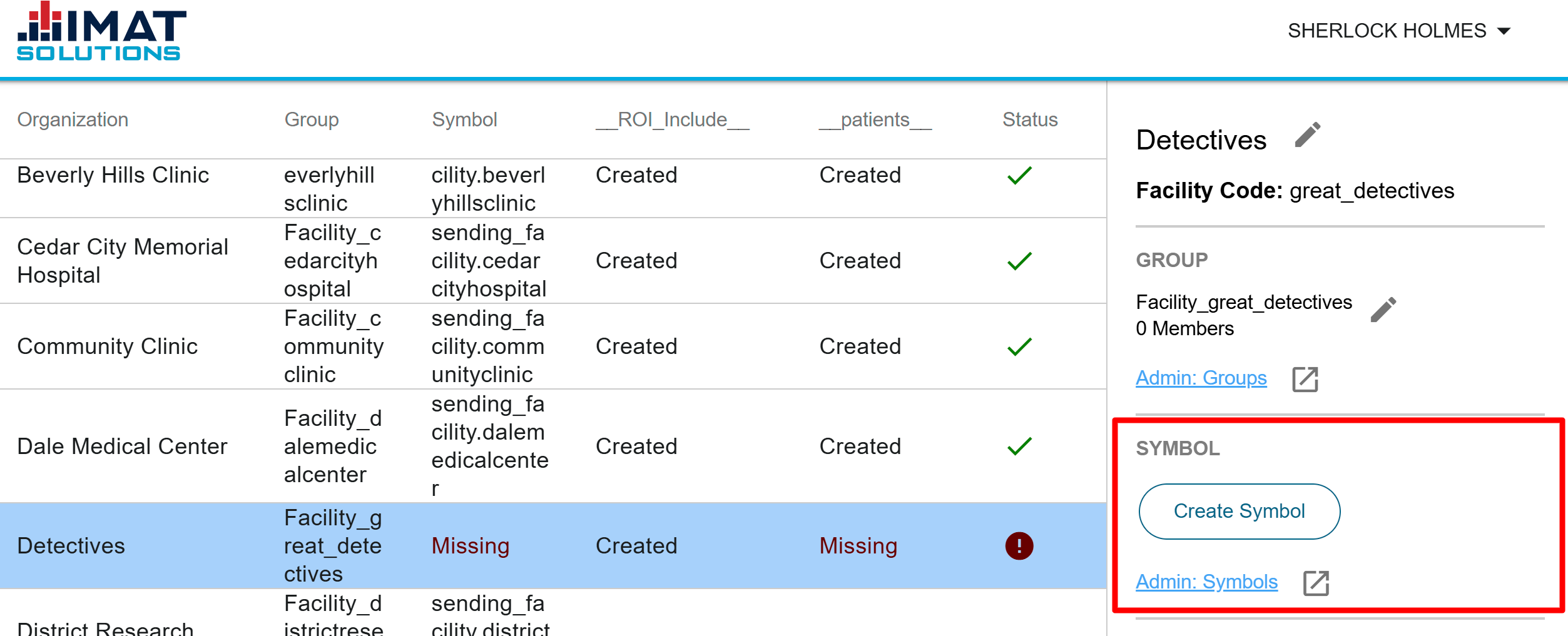 Click on image to zoom.
Click on image to zoom. Manage a Symbol
If an organization is missing a symbol, it is possible to create one by selecting the record and clicking .
Once a symbol has been created, the name appears in the Symbol column.
If a symbol has already been created and needs to be edited, click . This opens an editing box where you can add or remove values as needed. Make the changes and click Update.
If you prefer, you can manage symbols through the Symbols screen. A link is provided to direct you to the page.
Create a Protected Set
See Set Definitions on setting up new sets. Some specific steps must be taken.
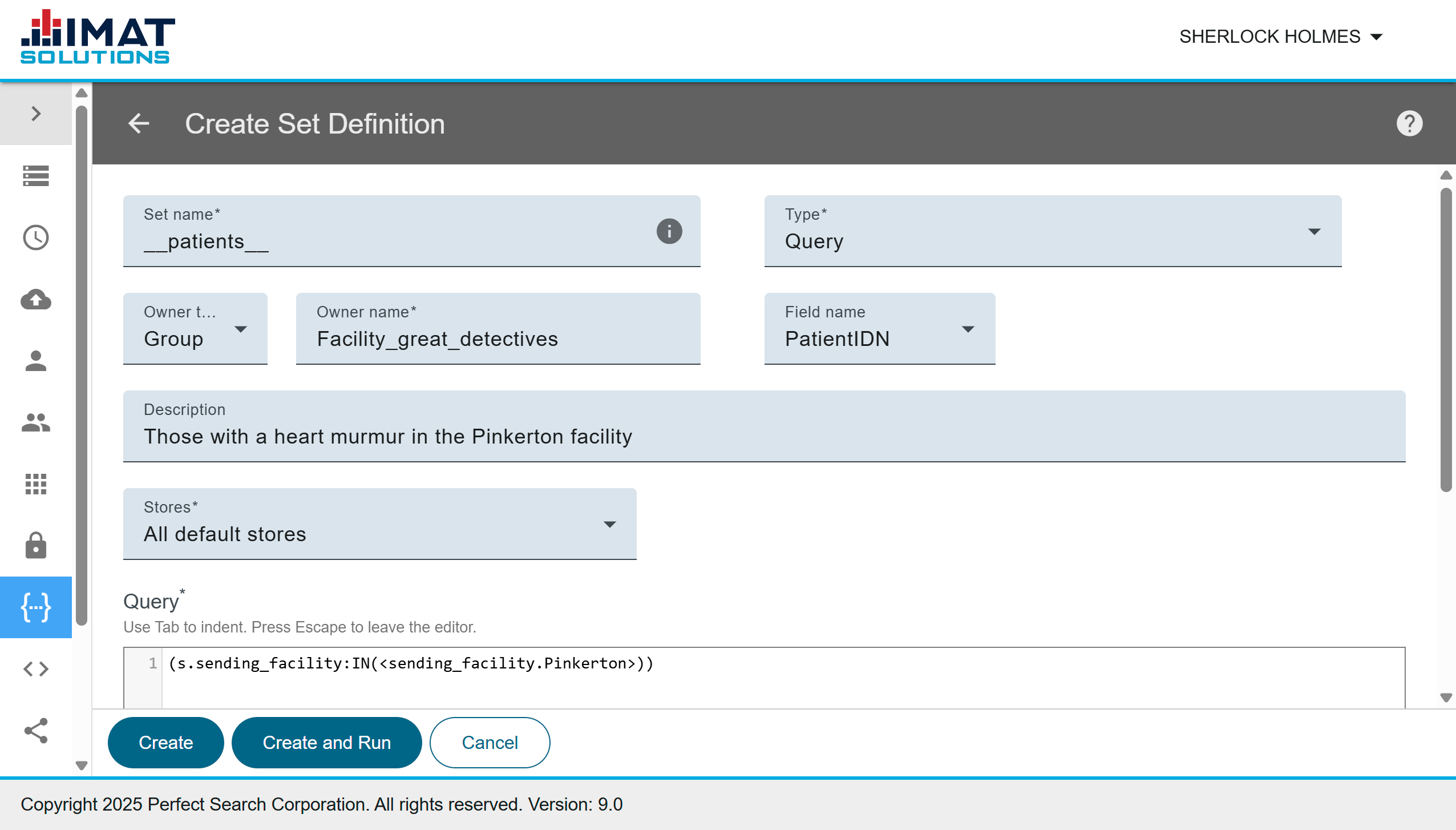 Click on image to zoom.
Click on image to zoom.__patients__
See the image on the left for an example of how it should be set up.
- It must be a protected set (surrounded by double underscores).
- We recommend you use a single query.
- The Owner must be the Facility_ group name.*
- The Field Name must be PatientIDN.
- It is helpful if a symbol for the organization is created first.
- The format of the query is dependent on the organization's setup, but will most likely be written similar to this:
(s.sending_facility:IN(<sending_facility.CommunityClinic>)), replacing CommunityClinic with the name of the facility in the symbol name. The logic depends on how the organization's data is handled.
owner_facility = "BeverlyHillsClinic"
#Retrieve the facility/mpid for all non revoked, non expired part 2 consent records designating owner facility
q='()s.record_type:"part2consent" s.target_facility:"{}" d.expiration:[NOW TO *] (NOT psfieldnames:"s.revoked_by")'.format(owner_facility)
consent_hits = get_hits(
q,
store=55,
limit=-1,
fields='source_facility, mpid'
)
consent_sources = consent_hits.groupby('source_facility')['mpid'].agg(list).to_dict()
#Give access to all owner's facility data
bh_query = '()(s.sending_facility:IN(<sending_facility.{}>))'.format(owner_facility.lower())
for key, value in consent_sources.items():
#All HIE case for patient
if str(key) == 'nan':
query_term = '(s.mpid:IN("{}"))'.format(
'","'.join(value)
)
#Specific facility source for patient
else:
query_term = '(s.sending_facility:IN(<sending_facility.{}>) s.mpid:IN("{}"))'.format(
key.lower(),
'","'.join(value)
)
bh_query += " OR " + query_term
#print("<textarea>{}</textarea>".format(bh_query))
#Final query to find records to include in SET
consent_docs = get_hits(
bh_query,
store='10, 14',
limit=0,
fields='uri',
outputset=True
)
#print(consent_docs.to_html())__ROI_Include__
Follow the instructions below to set up this set definition.
- It must be a protected set (surrounded by double underscores).
- It must be a compound report.
- The Owner must be the Facility_ group name.*
- The Field Name must be NREF.
- It is helpful if a symbol for the organization is created first.
- The query must be written as it is on the left. You can copy the query, but make sure you replace the facility with your correct facility name everywhere it is applicable.
* The default prefix is Facility_; however, some organizations may have a different configuration.
† It is unlikely that either of these columns will be created without one or more of the other three columns present first.