Release of Information (ROI) records provide consent for caregivers to share Part 2 clinical data (mental, behavioral, substance abuse) with other facilities. It is important to note that ROIs are only records indicating that a patient has granted permission to share medical records and do not contain any actual medical data.
Preliminary Steps
- Contact Professional Services to set up the ROI IMAT tool.
- Create an external link tile for it if Professional Services doesn't create one. There is no preconfigured tile for it.
- Users must belong to a single defined facility. IMAT defaults to the prefix Facility_, and it will be used throughout the documentation; for example, Facility_annefoundation. However, the prefix is configurable. If a user belongs to more than one defined facility, they will be unable to use the feature.Note:The configured default prefix is Facility_. All examples in the documentation will use the default prefix.
- Users must belong to the searchappliance_roi_admin role.
- Users must belong to a role that allows access to data. This is usually searchappliance_search and a client-created group that is assigned to a security collection.
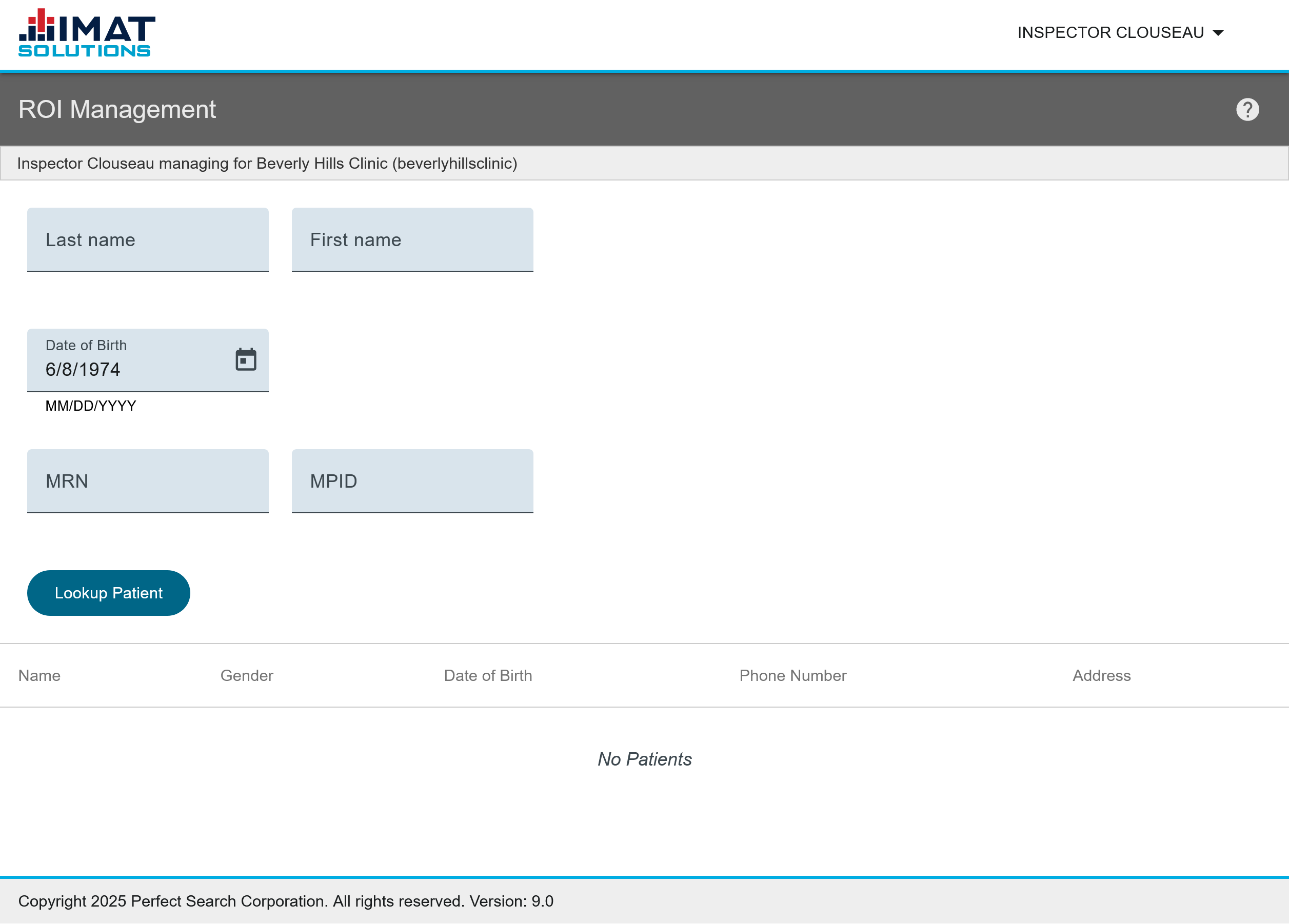 Click on image to zoom.
Click on image to zoom.Look up a Patient
To search for patient consent records, fill out one or more of the fields below. At least one field must contain information, but none of the fields are required. The more information provided, the more specific the results are.
- Last name
- Given name
- Date of birth
- MRN
- MPID
When the desired fields are entered, click . This provides a list of up to 25 patients that match the criteria. Refine the search if the intended patient doesn't appear.
Clicking a patient opens a list of ROI records associated with the patient. Records are shown only for the facility the user is associated with.
Create a New Consent Record
After a patient has filled out a consent form provided by the facility, a new ROI can be created:
- Locate and select the patient.
- Click found in the top right corner.
- Select whether the record is being disclosed to other facilities or received to your facility. New options appear after a choice is made.
- Select the facility or facilities to send to or from where to receive the medical records.
- Choose an expiration date for the consent. By default, it is set to a year from the current date.*
- Confirm the summary information found on the right side of the screen is correct.
- Click .
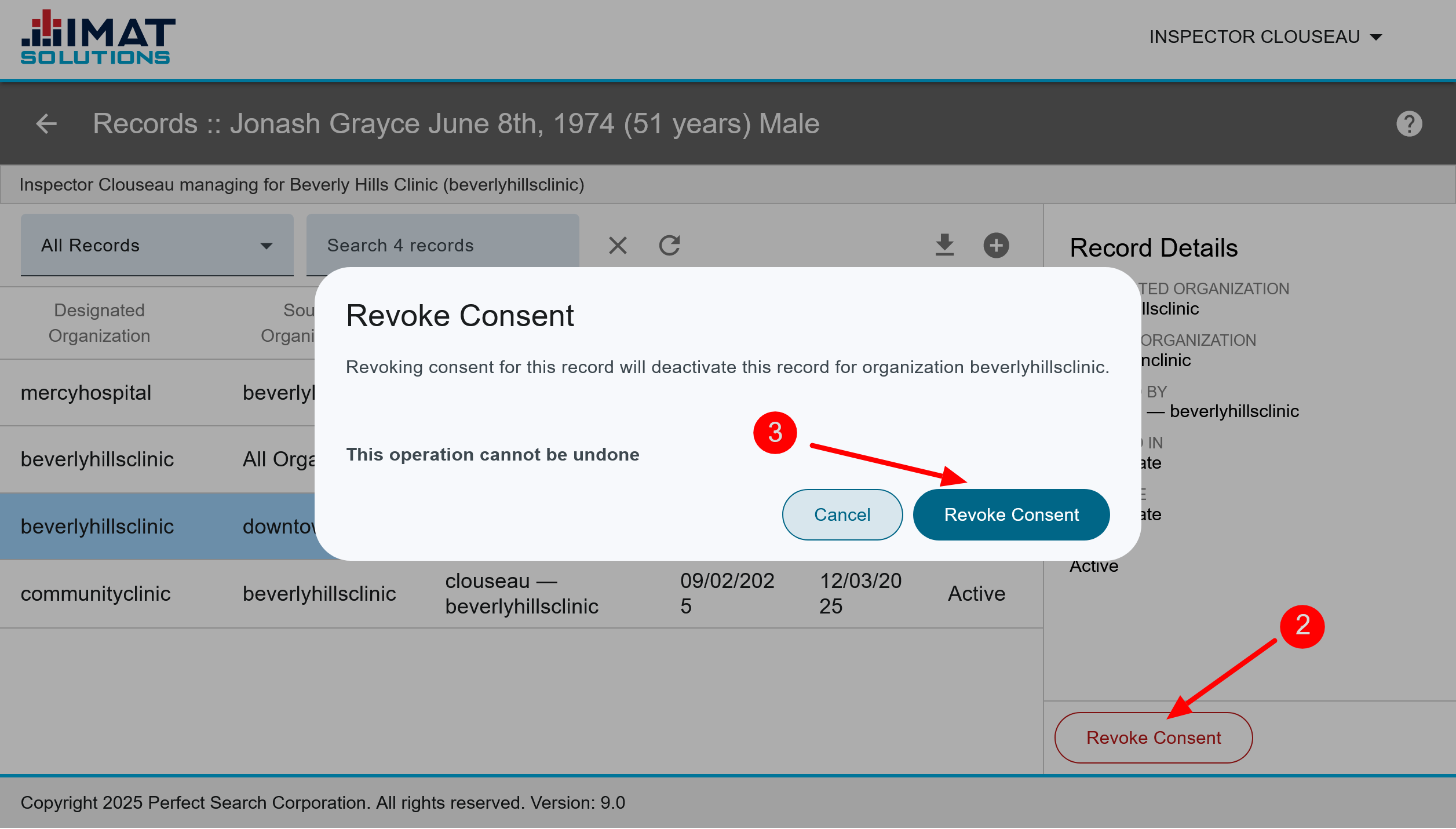 Click on image to zoom.
Click on image to zoom.Revoke Consent
It is possible to revoke consent if a mistake was made in requesting or receiving records or if the patient wishes to revoke access. You may only revoke consent if you belong to the same source facility of the consent record you are trying to revoke.
- Click on the patient record.
- Click .
- To confirm you want to revoke record consent, click .
After a record is revoked, Revoked appears in the status column. A revoked status has the same behavior as an expired status.*
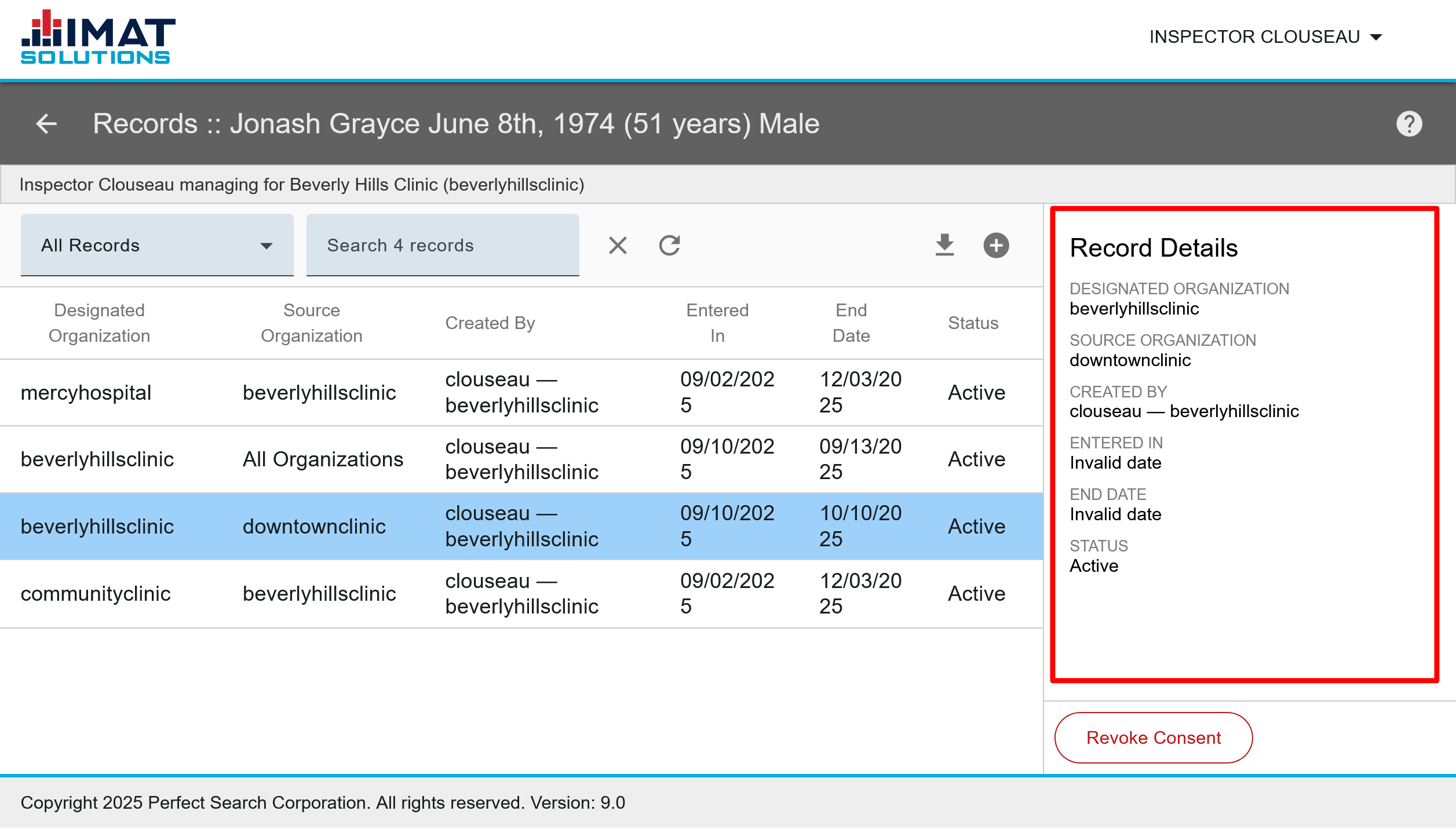 Click on image to zoom.
Click on image to zoom.Read Consent Record Details
When clicking on a consent record, the details pane is displayed. The following details are shown:
- Designated Organization: This is the organization the record is sent to.
- Source Organization: The organization where the record originated.
- Created By: This is the user and the organization the user belongs to.
- Entered In: The date the consent record was entered and created.
- End Date: The date the consent record expires. Note that the record may be revoked manually before the expiration date.
- Status: This shows whether the record is active, revoked, or expired.
If the record is revoked, you will also see:
- Revoked By: The user and organization that revoked consent.
- Revoked Date and Time: Time and date of the revocation.
 Click on image to zoom.
Click on image to zoom.Download the ROI Consent List
Download all ROI records for a single patient to a CSV file by clicking . Note that no PHI is downloaded, the file only contains the consent record details for each record.
* When a ROI consent is expired, it remains on the list with Expired in the status column. At this point, the ROI record itself won't be altered, but the system recognizes it as expired. The script made to generate sets from the ROI records recognizes this expiration date as well and stops recognizing them as valid ROI records.