Records are matched automatically as they are fed into the server. However, there are times when the algorithm for automatically matching records is insufficient. This may be because the key identifiers are missing or mistyped. Because of this, sometimes human intervention is needed to manage MPI records. Use the PI Link Editor to manually link or split MPIDs.
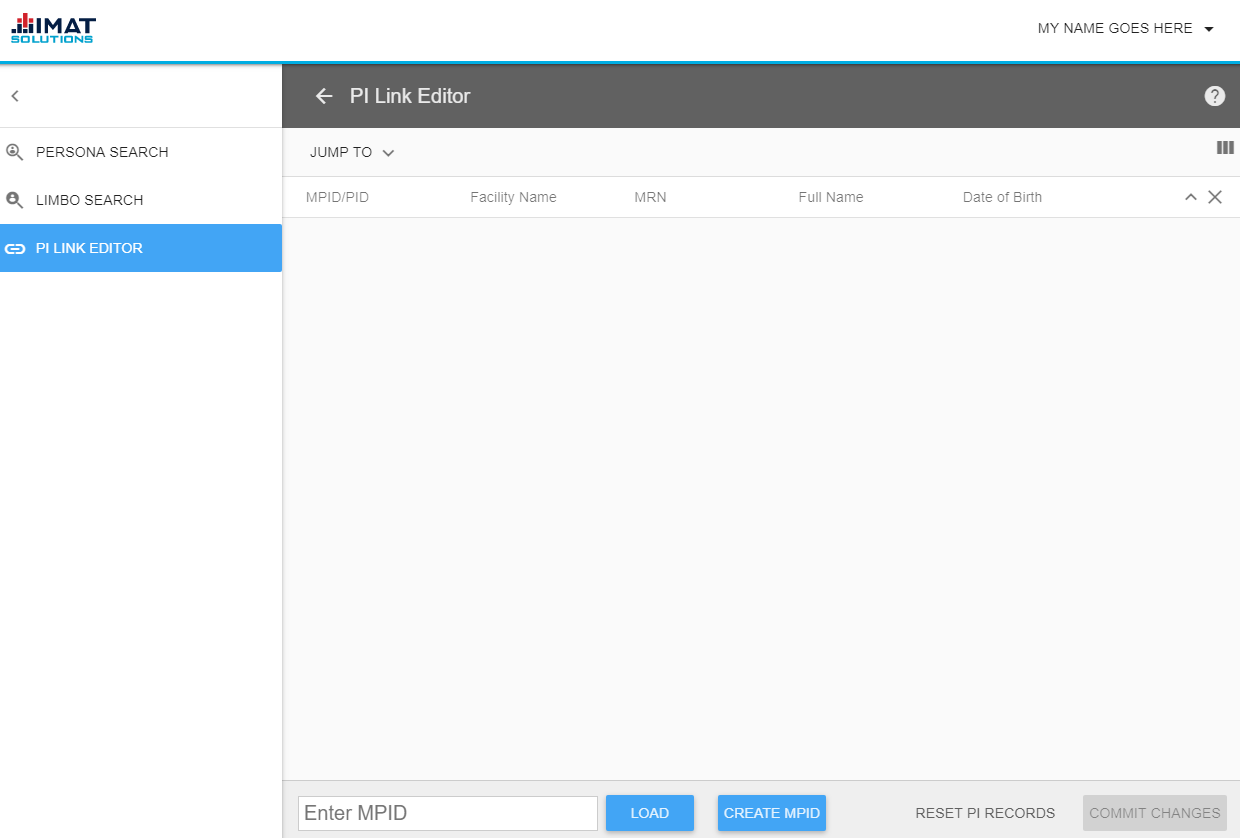
Access the Editor
Accessing the PI Link Editor can be accomplished with any of the methods found below:
- Enter the address in the search bar of your browser, https://<appliance_ip>/ui/#/mpi/pi-link-editor/.
- Click Edit Person Info Link from the details screen of the MPI Persona search.
- Press the PI Link Editor tile found on the launchpad, .
- Run one of the below default MPI reports from Report Builder. Select the desired records from the report results, then select either Review Persona at the top of the table or Review Selections, depending on the report.
- mpiPotentialLinks
- mpiPotentialUnlinks
If no records of an MPI report are selected before clicking the link to the PI Link Editor, the editor opens with no populated data.
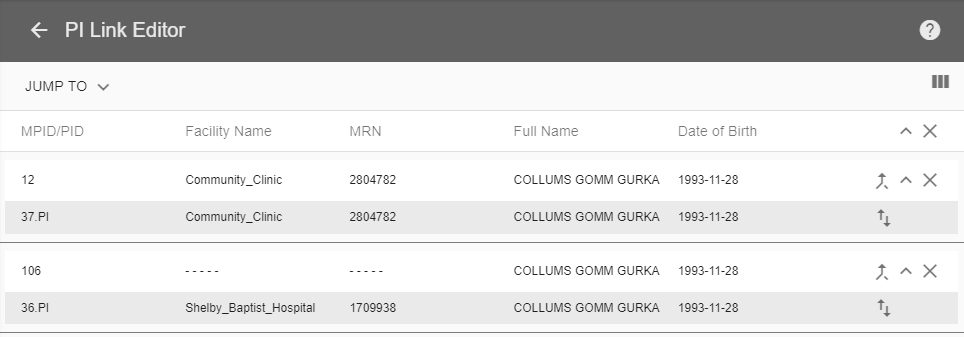 Click to zoom
Click to zoom 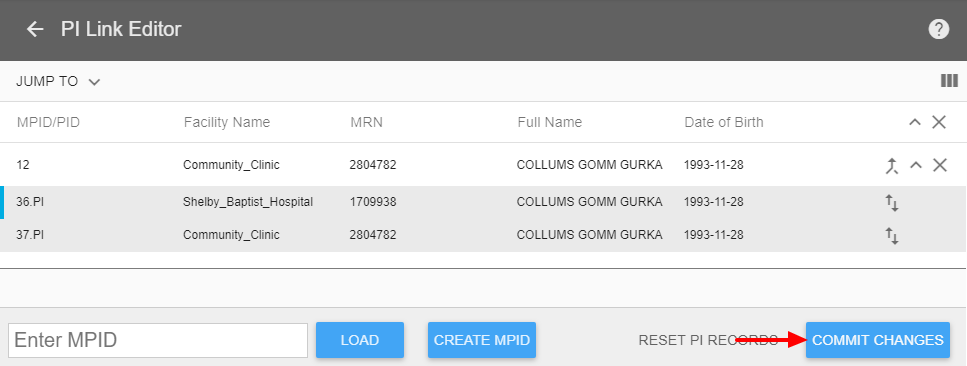
Click to zoom
All data in images is fabricated for example purposes only and does not reflect an actual person.
Link MPI Records
The easiest way to know which records need to be manually linked is through the mpiPotentialLinks default report. The report compares patients' demographics to check for possible matches. Potential matches are grouped in the report results.
- Run the report mpiPotentialLinks found in Report Builder.
- Check the boxes next to all patients who are the same person.
- Press Review Selections to open a new PI Link Editor window.
- Drag and drop the MPIDs to form a single MPID. Click on any MPID to drag and drop an element. The other option is to use to move an entire MPID. Use to move a single PI. Select a new location from the pop-up that appears when the icon is clicked.
- Add comments if desired. Comments are viewed in the mpiTransactions report.
- Click .
- Click Confirm to finish committing the changes.
A notification appears saying that the changes were committed successfully.
The located in the top left corner of the MPID removes it from the editor. The collapses the MPID and hides the details.
No changes are final until is clicked. Mistakes can be reverted by pressing RESET PI RECORDS at any time before the commit button is pressed.
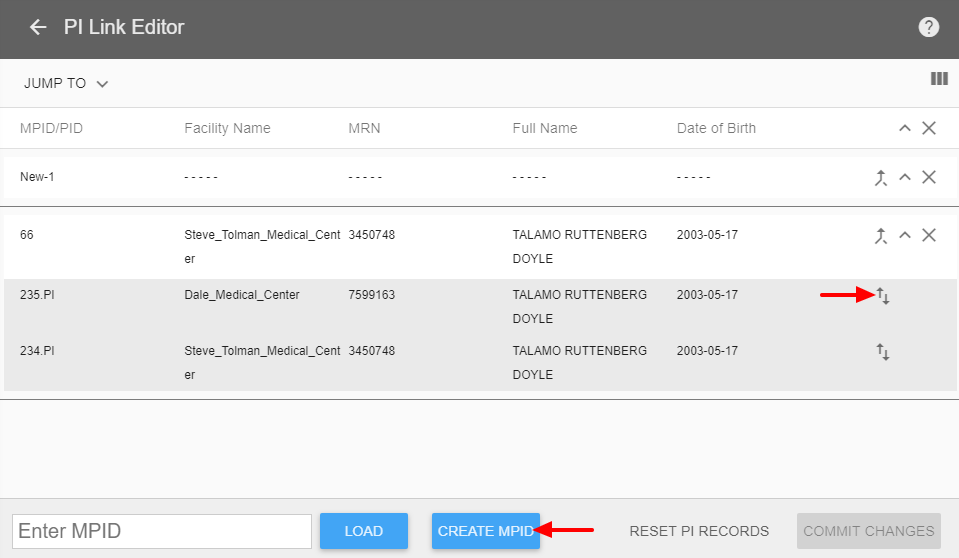 Click to zoom
Click to zoom
All data in images is fabricated for example purposes only and does not reflect an actual person.
Split MPI Records
The easiest way to know which records need to be manually split (unlinked) is through the mpiPotentialUnlinks default report. The report compares patients' demographics to check for possible mismatches. The results of potential mismatches are grouped together in the results of the report.
- Run the report mpiPotentialUnlinks found in Report Builder.
- Click Review Persona to open a new window for the PI Link Editor.
- Click .
- Drag and drop the MPIDs into the new group or groups. The other option is to use to move an entire MPID. Use to move a single PI. Select a new location from the pop-up that appears when the icon is clicked.
- Add comments of new MPID if desired. Comments are viewed in the mpiTransactions report.
- Click .
- Click Confirm to finish committing the changes.
A notification appears saying that the changes were committed successfully and provides the number of the MPID just created..
The located in the top left corner of the MPID removes it from the editor. The collapses the MPID and hides the details.
No changes are final until is clicked. Mistakes can be reverted by pressing RESET PI RECORDS at any time before the commit button is pressed.
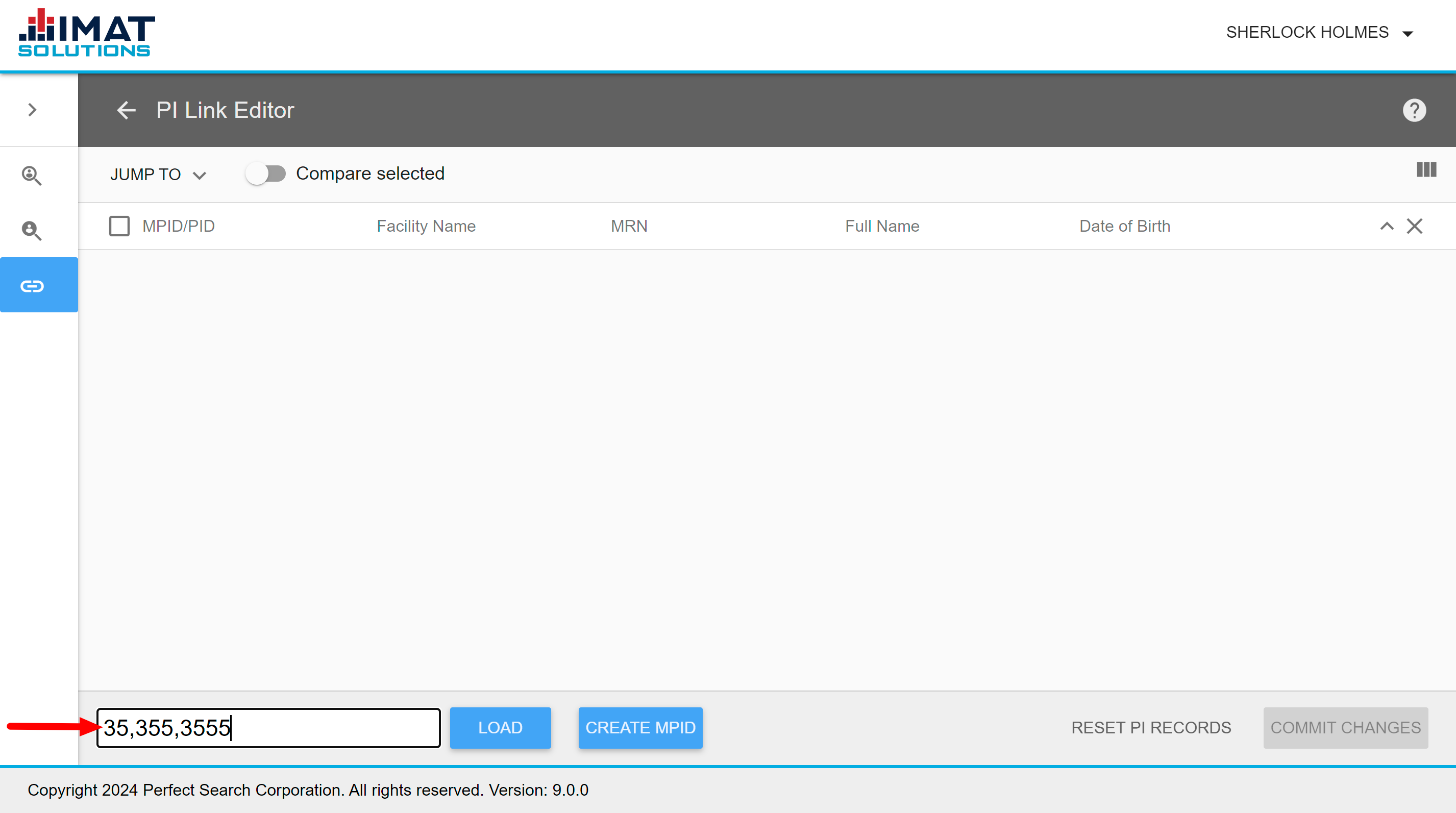 Click to zoom
Click to zoomUse the PI Link Editor
If the user knows which MPIDs he or she would like to combine or split, it is possible to use the editor without first running one of the reports.
- Enter https://<appliance_ip>/ui/#/mpi/pi-link-editor/ in the search bar of the browser.
- Enter the MPID to load. Multiple MPIDs can be entered if they are separated by commas without spaces.
- Click .
- Repeat for as many MPIDs as needed.
- Click to split (unlink) an MPID.
- Drag and drop one existing MPID into a second existing MPID to regroup.
- Click .
A notification appears saying that the changes were committed successfully.
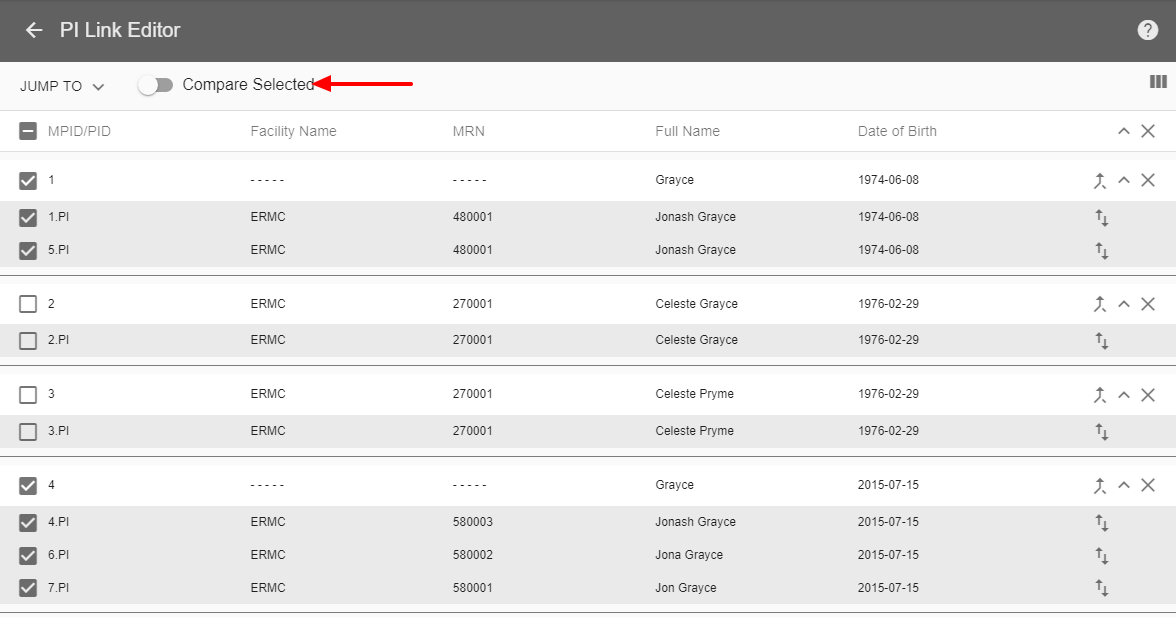 Click to zoom
Click to zoom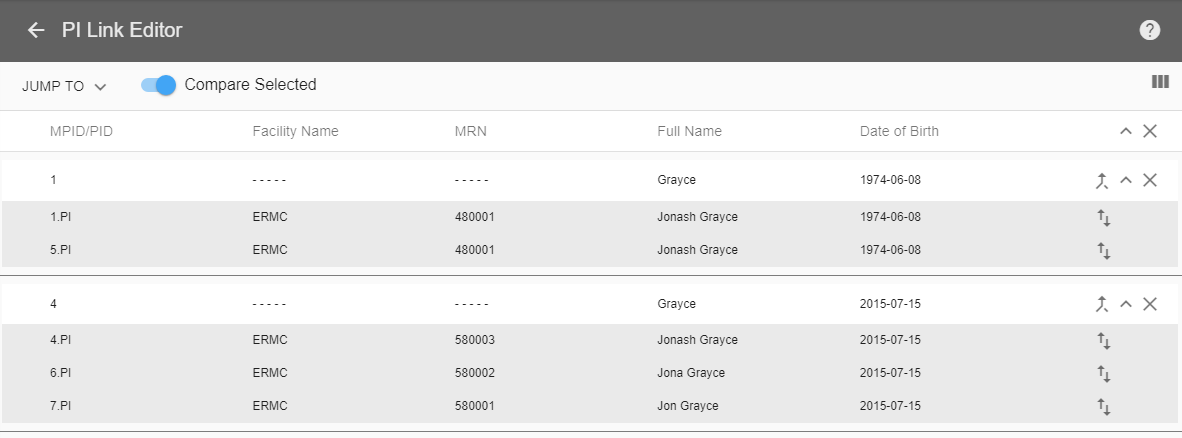 Click to zoom
Click to zoomCompare MPIDs
Sometimes, when multiple MPIDs are loaded onto the editor screen, there is more information than can fit on the screen without scrolling. Using the Compare Selected toggle hides the unselected MIPDs to make it easier to view only those that you want to view at the moment. This makes it easier to compare the selected MPIDs to determine if they should be combined or remain separate.
- Select the loaded records you want to compare.
- Click the Compare Selected toggle.
The toggle changes from gray to blue and hides all unselected records. Display the hidden records by clicking the toggle again.
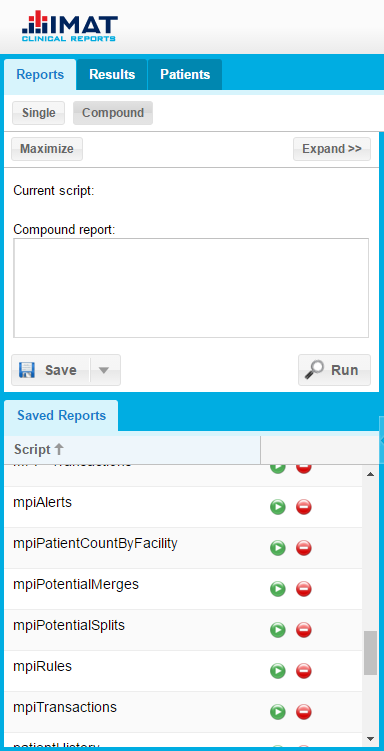
MPI Reports
MPI comes with default MPI reports found in the compound reports of Report Builder.
- mpiAlerts
The MPI alerts report displays messages from matches that passed the rules, but that may be incorrect. The two major cases where an alert would be issued are (1) when a person info (PI) record passes the rules to match more than one persona, and (2) when a PI record passes the rules to match but does so with a discrepancy in a critical field not used by the matching rule. - mpiLinkValidation
The mpiLinkValidation report allows a user to specify fields that must match exactly and fields that do not need to match. Essentially, it uses exact matching instead of the scoring algorithm that the potential links report uses. - mpiMultipleMRNsPerFacility
Each unique MRN is supposed to be a unique person. If one person has 2417771|4985282|4667279 identifiers, then the facility incorrectly thinks that those are three different people. (Those identifiers could come from more than 3 records.) - mpiPatientCountByFacility
This report displays how many personas by facilities have at least one record attributed to that facility. - mpiPatientCountByState
This report displays how many personas by state have at least one record within that state. - mpiPotentialLinks
The mpiPotentialLinks report displays a list of personas that may have been under-matched. It uses probabilistic rules (instead of deterministic rules like the matching algorithm) to take a different look at the data and find records that perhaps should have been matched but weren't.
These records are displayed with check boxes and a "Review" button that allows the arbitrator to select which personas to work with and to load them in the editor for linking or other clean-up work. - mpiPotentialUnlinks
The MPI potential splits report displays a list of personas that may have been over-matched. It uses probabilistic rules (instead of deterministic rules like the matching algorithm) to take a different look at the data and find records that perhaps shouldn't have been matched but were anyway.
These records are displayed with a "Review" button that allows the arbitrator to select a persona to work with and to load it in the link editor for editing. - mpiRules
The MPI rules report displays how many records were matched using each rule. This report is useful for understanding the impact of each rule and tuning the rules for more accurate matching. - mpiSharedPatientsBetweenFacilities
This displays a grid indicating how many patients are shared between two facilities. - mpiTransactions
This report shows an audit trail for human arbitration actions—it displays the logs recording the links, splits, and regrouping performed in the editor. Here is where the comments are displayed that were made when linking or splitting MPIDs.