Your Search Appliance allows you to index and search Web pages and computer files from a Web browser. The search interface returns query results at speeds that are often 10 to 100 times faster than other search technologies. This lets you provide your clients with access to several terabytes or even petabytes of information while significantly reducing the wait time for query results. The technology also greatly reduces the number of physical servers you need to host your search service.
This document and those found in the Related Documents section to the left describe the tasks and procedures needed to configure the Search Appliance from the management console.
Search Appliance User Interface
For best results when accessing the Search Appliance, you need access to a Web browser with a screen width of 1280 pixels or wider. The product works best on the current versions of the following browsers: Chrome, Firefox, Edge. All other browsers are unsupported and should not be used.
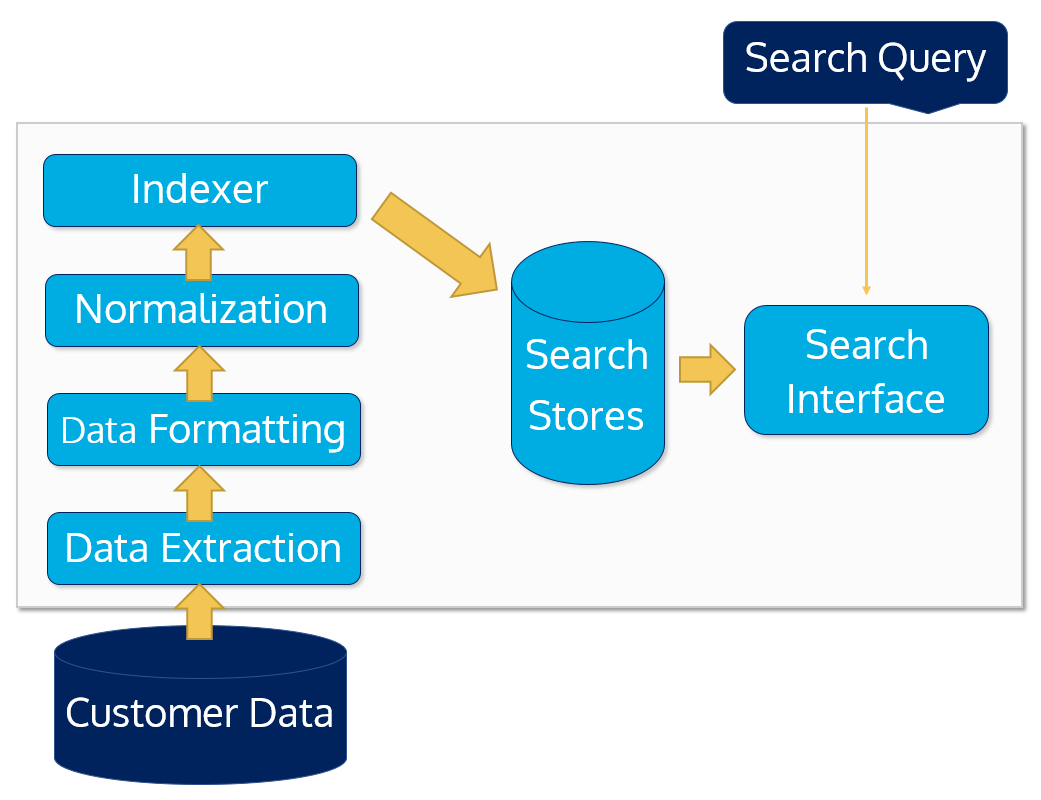
Basic Data Flow
The Search Appliance consists of three main processes: ETL, the indexer, and the search interface.
ETL is the process that accesses the source data, formats and normalizes the data, and forwards it to the indexer.
The indexer enumerates the records, creates the search stores, and places the records in the search stores.
The search interface is the Web page that allows users to access and search the records in the search stores. The Search Appliance uses an nginx Web server to host the search interface.
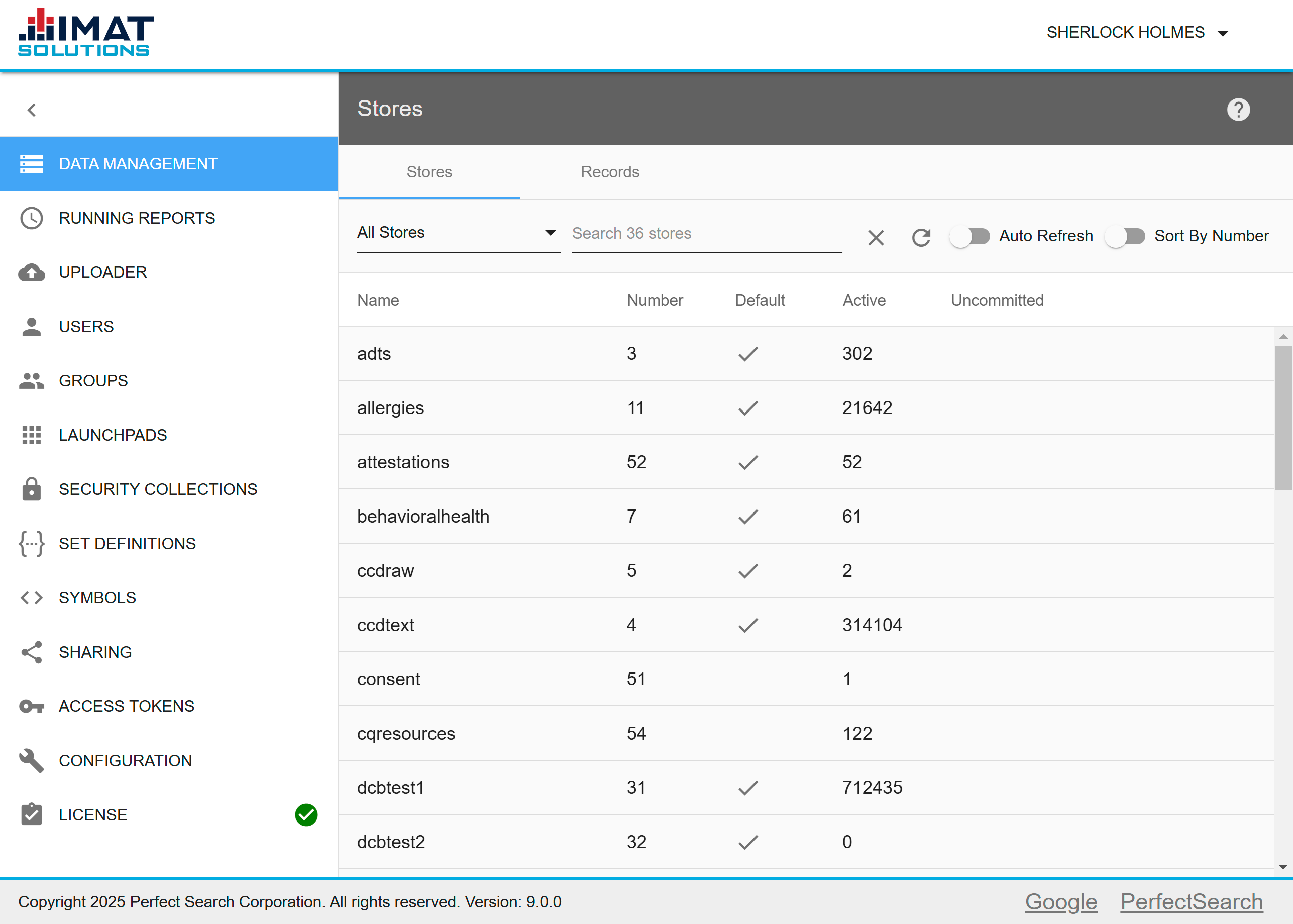
Administrative Pages
The default credentials for administrators give you access to the Admin interface. However, depending on initial setup, all items below may not be available shown in the navigation menu of the image.
Clicking collapses the navigation menu to show only the icons. Click to expand the menu and display the labels along with the icons.
Below is a list of options available in the navigation menu.
| Control | Description |
| Data Management | Commits or deletes individual items as well as clears data from stores |
| Running Reports | Provides information and the ability to abort any report |
| Uploader | Allows uploads of CSV files for searching |
| Users | Configures and edits user accounts |
| Groups | Configures and edits groups |
| Launchpads | Allows creating and editing of users' launchpads |
| Security Collections | Allows administrators to give groups access to documents based on the chosen criteria |
| Set Definitions | Creates collections of data that can be saved for later use in other queries |
| Symbols | Defines a map where a named symbol can resolve to the appropriate list of words or values |
| Sharing | Shares reports and queries with other users |
| Access Tokens | Allows creation of password-like tokens for a user designed to be used by scripts, NiFi processors and other non-human systems |
| Configuration | Provides access to several configuration files used for some configuration settings |
| License | Provides expiration information |