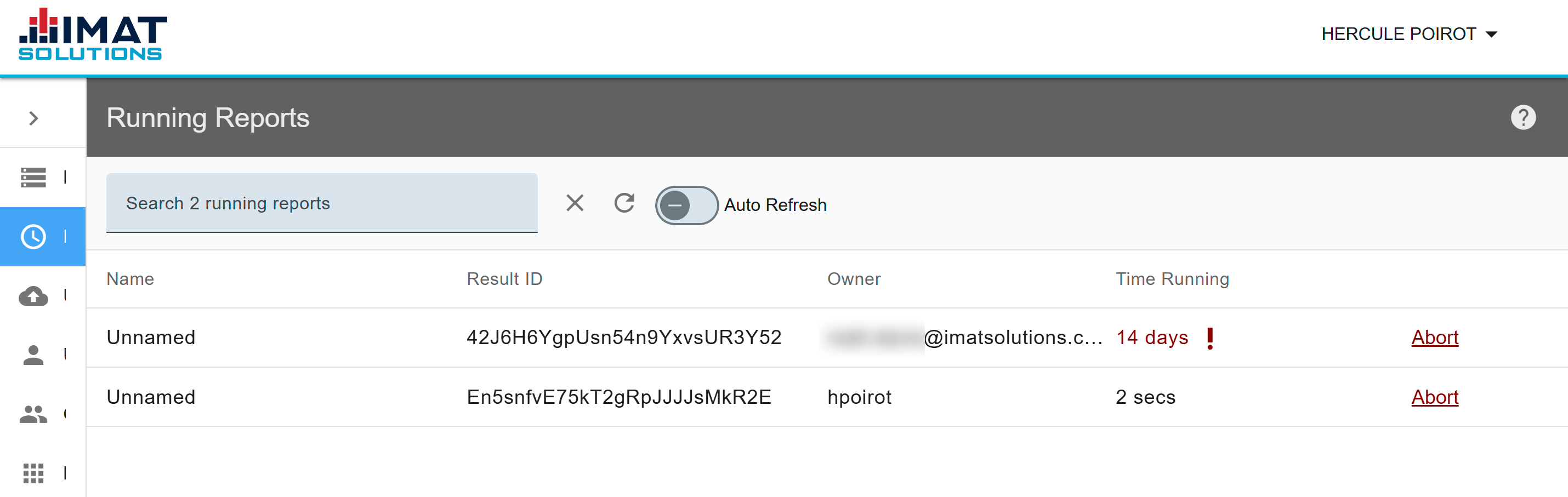 Click on image to zoom.
Click on image to zoom.Running Reports allows administrators to manage all currently running reports. From this screen, they can view the report owner, the Report ID, and the report name. They also have the ability to abort any report.
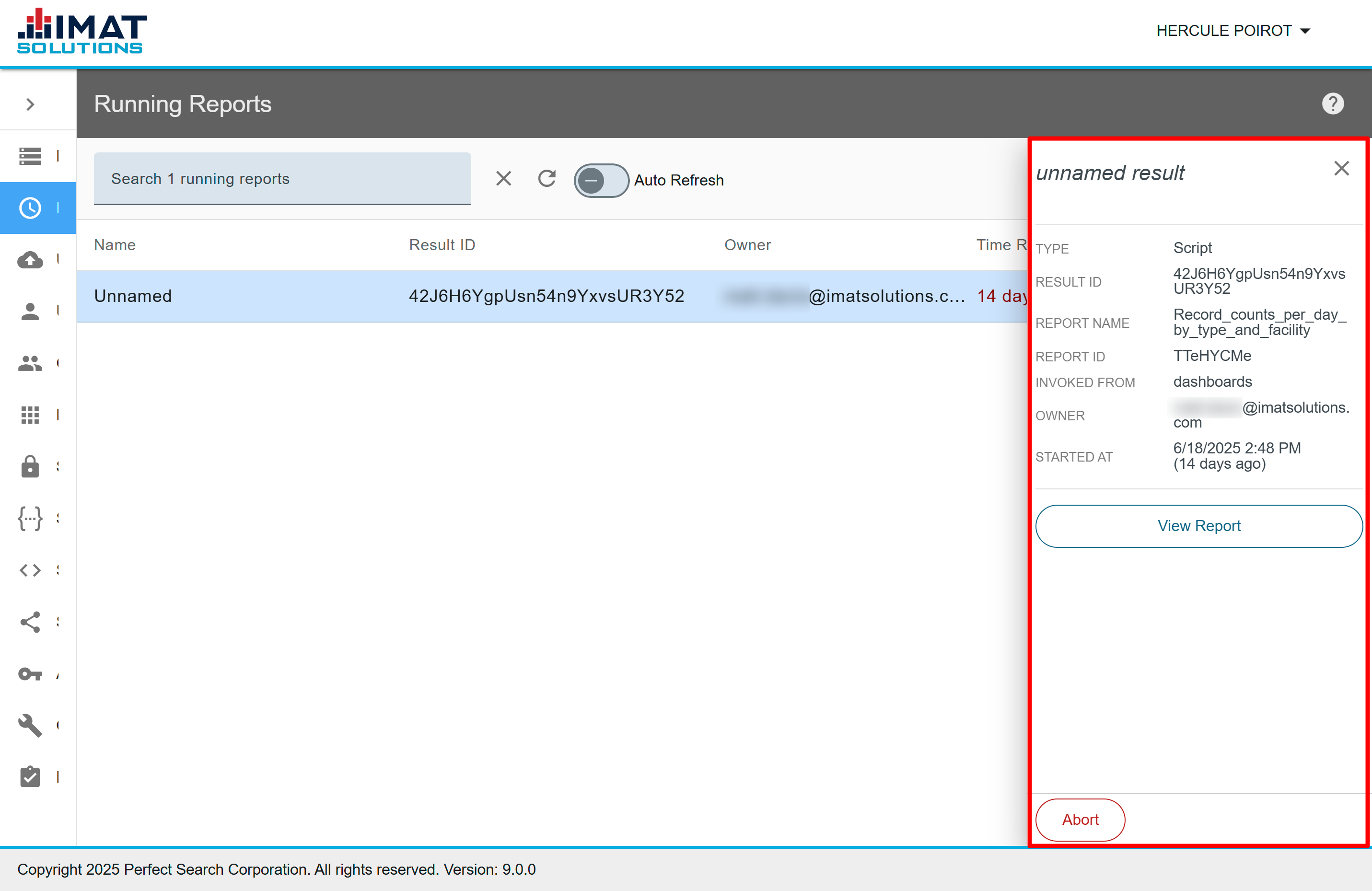 Click on image to zoom.
Click on image to zoom.Review Report Details
Click on a report to open the detail pane. The following report information can be found:
- Type: This will either be a script or a plugin. A script report is a Python report. A plugin report is one of our specially built-in plugin reports (currently CCD or QRDA).
- Result ID: A randomly generated ID used to assist in troubleshooting and retrieving report request artifacts (or output).
- Report Name: The name of the report.
- Report ID: A randomly generated ID used to record which saved report script is used for the request.
- Invoked From: This is the location where the report was executed.
- Owner: The username of the person who initiated the report.
- Started At: The date and time the report was started.
Report names and IDs say On-demand report in the details pane if the report was executed through Clinical Reports and reports using IMAT's API endpoints that include Python code. A name only appears if it is a VHR report, CCD report, QRDA report, or if you run a report using our endpoints directly while using the ID of a saved report.
You will need both the report ID and the result ID if you are requesting help from professional services.
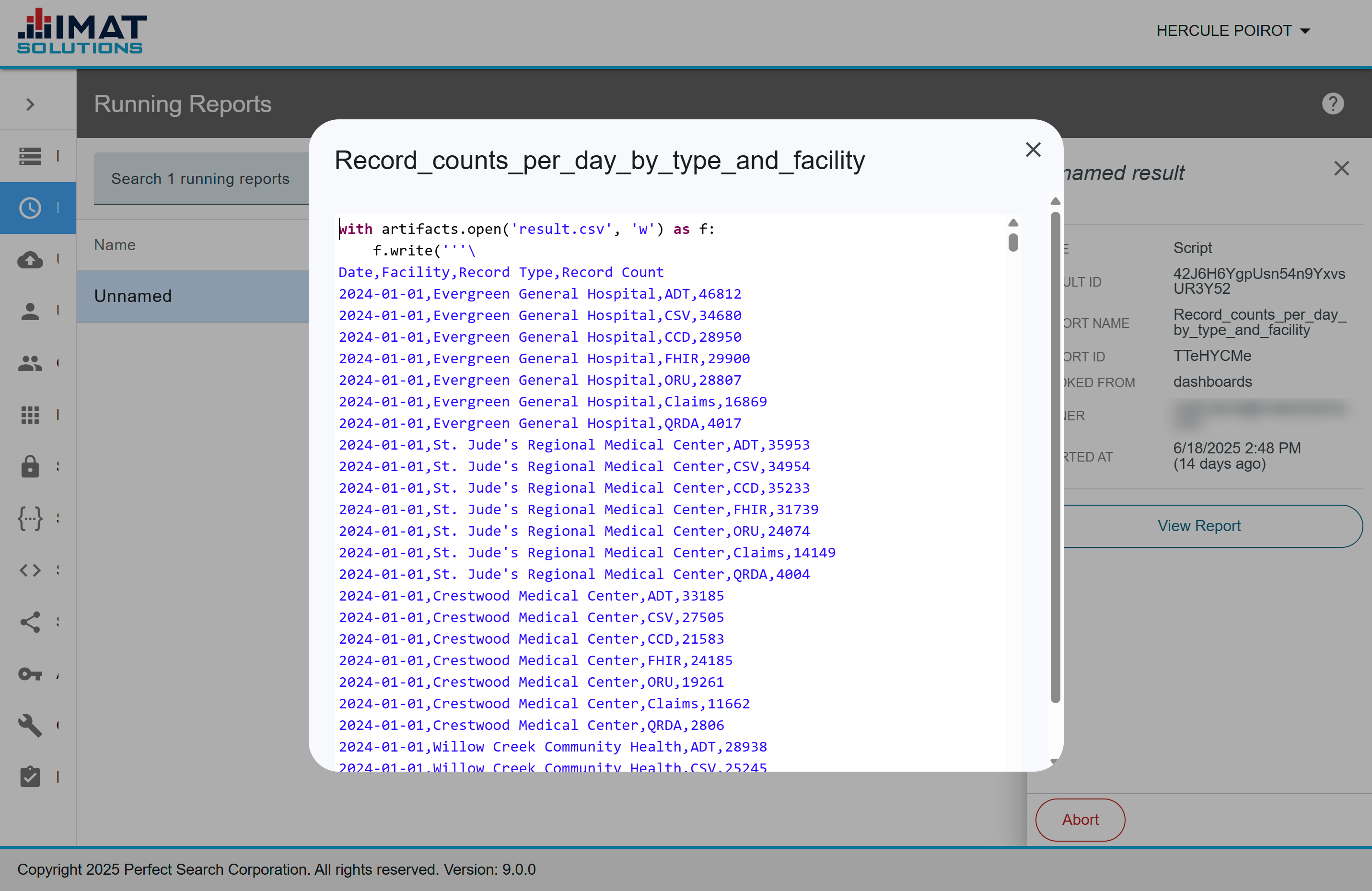 Click on image to zoom.
Click on image to zoom.View Reports
To view the report, click on any report, and a details pane will open on the right. From there, you can also view the full report. To do so, click . This is a good way to view others' long-running reports to check for errors in the scripts.
If you are running a plugin report such as CCD or QRDA, the button is unavailable.
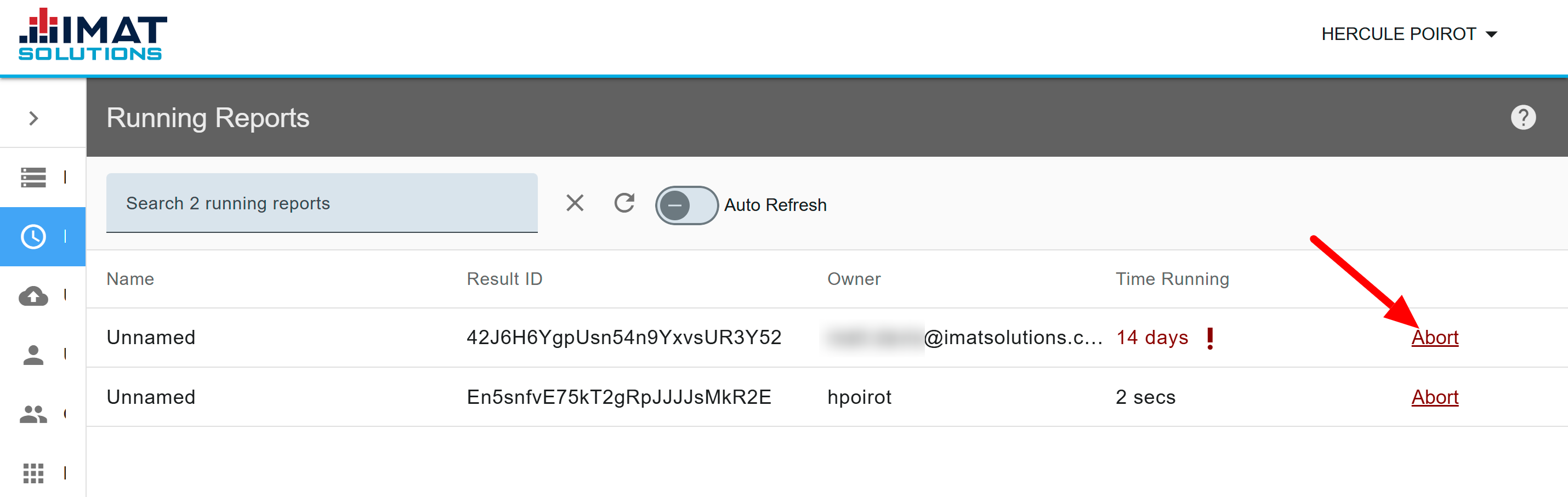 Click on image to zoom.
Click on image to zoom.Abort Reports
If you find that reports are running significantly longer than anticipated, you may abort a report for the user.
You can abort a report in one of two ways:
- Click Abort from the Running Reports home screen.
- Click from the details pane that opens when clicking on a report.
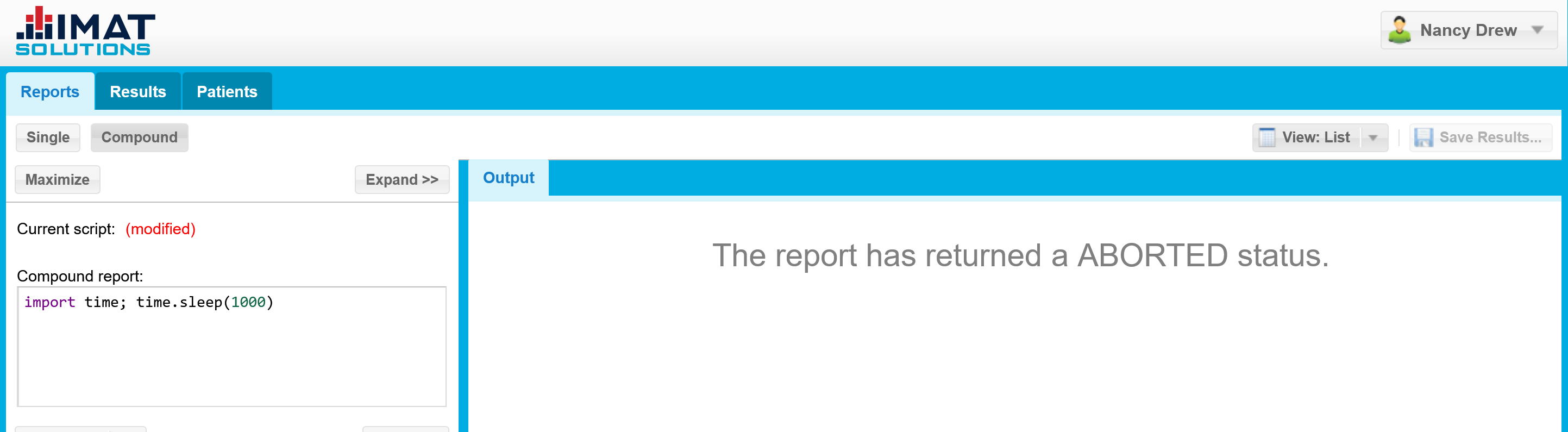 Click on image to zoom.
Click on image to zoom.The person who executed the report will see a message saying that the report has been aborted.