A virtual private network (VPN) encrypts your personal data and masks your IP address. It is one of the steps IMAT uses to keep your sensitve data private, protected, and more secure.
IMAT uses OpenVPN (OVPN) as its encryption tool because it is an open VPN standard allowing for quick adoption and updates that removes the need for bulky hardware and vendor locking. Follow the steps below to install OVPN:
- Download OpenVPN. The first thing you need to do to connect to OVPN is to download the correct OpenVPN GUI for your computer using this link to download this installer. Most likely, the link will download as soon as you click on it.
- Install OpenVPN. To begin the installation, double-click the file you downloaded in the previous step. Go through the installation process.
- Create a support ticket to receive the configuration files needed to access client servers. Once you've received and downloaded those files, go to the next step.
- Import configuration file. OpenVPN's icon should be in the activity tray in the right corner of your screen. You might need to click on the arrow in order to display the icon with the padlock. When you've found the icon, right click on it and choose Import file.
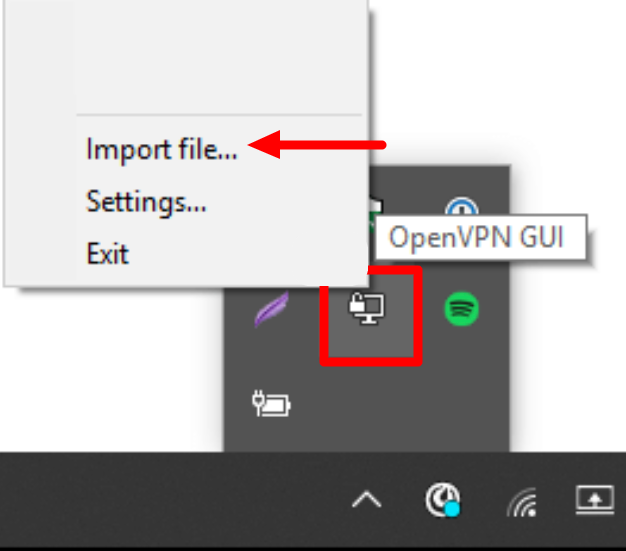
- Connect to OVPN. Right click on the OpenVPN icon again. This time, choose Connect.
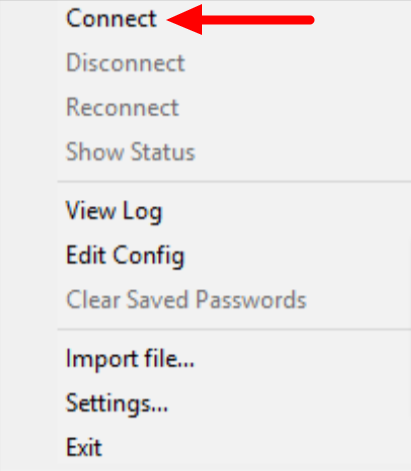
- When prompted, enter the username and password you used when creating your OVPN account.
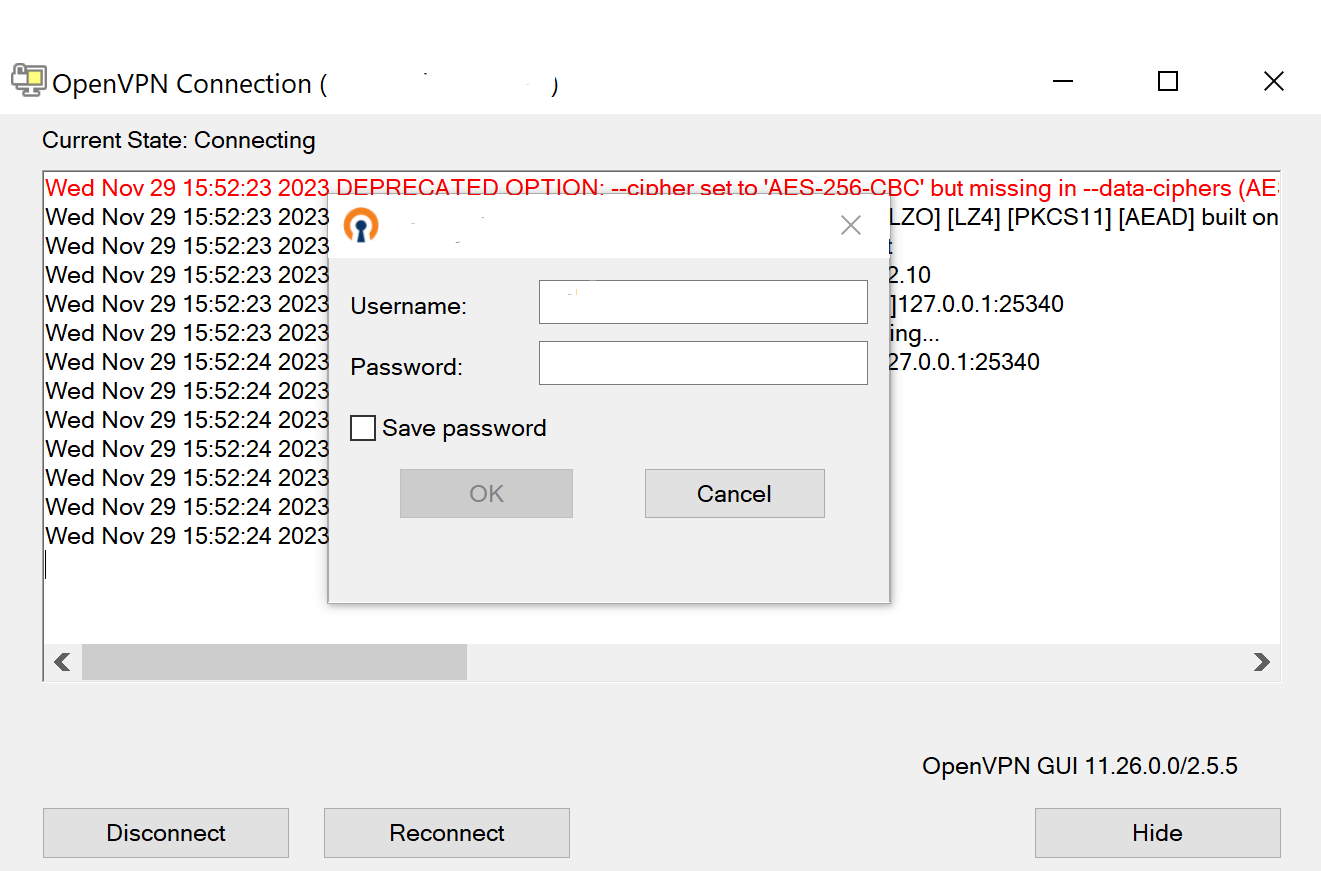
- Finished. You should now be connected to OVPN and be able to browse the internet safely. To make sure everything was set up correctly, please check the dashboard to verify that you are connected.